|
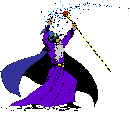 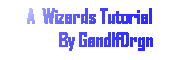
Lava Lamp Tutorial
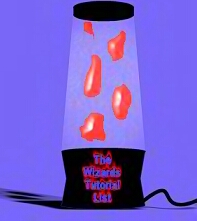
Open a new image 300X300 transparent 16 mil color.
Now using the shape tool set on ellips- filled, make an ellips 80 pixels
wide and 20 pixels tall.
Now copy and paste this as a new selection and place it about 10 pixels below the first one like so. Deselect.
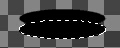
Now using the shape tool set on rectangle connect the centers like so.
 I did mine in white just so you could see what I did. I did mine in white just so you could see what I did.
Now add a new layer and using the selection tool make a rectangle 120X200.
Now using the air brush set at round, 50, 50, 50, 50 and 100 air brush over the rectangle you just made. Deselect.
(You can spray this any color you want.)
Now using the deformation tool Hold the Ctrl key on your key board and drag the top in until its the same size as the top
piece you made first. and drag it un until its half way through the top like so.

Now move layer 2 under layer 1.
Now add a new layer.
Now using the shape tool make a filled ellips 120X10 right along the bottom of the glass.
Now add a new layer then set the shape tool to rectangle still filled and make a rectangle 120X40 over
lapping half the ellips you made like so.
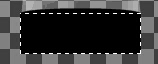
Now using the deformation tool hold the Ctrl key and this time drag the bottom in about 10
pixels (this will make both side come in by 10) and apply.
Now copy and paste as new selection. Then flip this and place it evenly along the bottom of the other one.
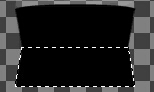
Now go to layer 3 and copy and then paste as new selection and place this along the bottom edge half way through the ellips.
Now go to your layer pallet and click on the glasses next to layer 2 then go to layer + merge + merge
visible.
Now go back and click on the glass new to layer 2 again.
now if you want use one of your inner bevel or other buttonizing filter's and apply it to the merged layer.
Now add a new layer. On this layer make some odd shapes with your free hand tool and holding the shift key while adding the next shape.
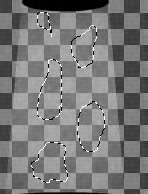
Now flood fill them with any color you want. (Make sure the contrast well with your glass color.) Then go to a glassing filter like eyecandy glass and apply it to your likeing.
Now drag the new layer to the bottom of the layer list.
Now go to layer + merge +merge visible.
Decorate any way you want then merge all flatten and save.
Your done!

Copyright © 2000 by GandlfDrgn,
all rights reserved
Tutorials By GandlfDrgn@AOL.com
This and all tutorials made by me are copyrighted and are the
sole property of GandlfDrgn. All graphics used in this
tutorial are property of there respective artist and I would
like to give them full credit and thanks. I give my permission
to Ldy Archrr aka
Artists for PSP to place any and all tutorials that I have
made on her site.. this 18th day of October 2000. |
|